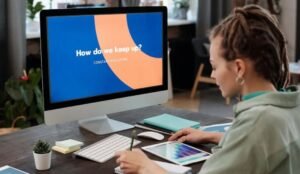Where Is Content Aware Fill in Photoshop?
Whether you’re a professional photographer or a casual photo enthusiast, Adobe Photoshop serves as a powerful tool to enhance and manipulate images. However, you may be wondering where the highly useful Content Aware Fill feature is located in this versatile software. In this article, we’ll guide you through the steps to locate and use Content Aware Fill in Photoshop.
Key Takeaways:
- Adobe Photoshop offers the Content Aware Fill feature for seamless image editing.
- Content Aware Fill can be accessed through the Edit menu or via the Shift+Backspace shortcut.
- It allows you to remove unwanted objects, fill in missing areas, and magically blend pixels in an image.
Locating Content Aware Fill:
To access Content Aware Fill in Photoshop, follow these simple steps:
- Open Adobe Photoshop and open the image you want to work with.
- Ensure that the layer containing the image is selected in the Layers panel.
- Go to the Edit menu at the top of the screen.
- Click on the Content Aware Fill option. Alternatively, you can use the Shift+Backspace keyboard shortcut.
Once you have located Content Aware Fill, you can start using this powerful feature to enhance your images.
Using Content Aware Fill:
Content Aware Fill in Photoshop allows you to intelligently replace or remove objects in an image. It analyzes the surrounding pixels and blends them seamlessly to create a realistic result. Here’s how you can make the most out of this feature:
- Select the object or area you want to remove using the available selection tools, such as the Lasso or Quick Selection.
- Open the Content Aware Fill dialog box.
- Adjust the settings to fine-tune the fill. You can tweak parameters like Color Adaptation and Scale to control how the pixels will be blended.
- Preview the result before applying the changes.
- Click OK to apply Content Aware Fill and see the magic unfold.
*Tip: Remember to make a duplicate of the original image layer before using Content Aware Fill to preserve the original data.
Benefits of Content Aware Fill:
Content Aware Fill provides numerous advantages for image editing. Here are some notable benefits:
- Efficiency: Content Aware Fill automates the process of removing unwanted objects, saving you time and effort.
- Seamless Blending: The intelligent algorithms used in Content Aware Fill blend pixels seamlessly, resulting in natural-looking edits.
- Advanced Control: The customizable settings in Content Aware Fill allow you to have precise control over the fill process.
*Interesting fact: The Content Aware Fill feature was first introduced in Adobe Photoshop CS5.
Comparison of Content Aware Fill Versions:
| Version | New Features |
|---|---|
| CS5 | Introduced Content Aware Fill for the first time. |
| CC 2019 | Added the option to use multiple sample areas for better results. |
| CC 2021 | Improved algorithms resulting in more accurate and realistic fills. |
*Table 1: A comparison of different versions of Adobe Photoshop and their respective Content Aware Fill features.
Conclusion:
Now that you know where to find Content Aware Fill in Adobe Photoshop, you can elevate your image editing skills to the next level. Enjoy the convenience and seamless blending that this powerful feature offers, and unleash your creativity with ease.
Common Misconceptions
Content Aware Fill is Located in the “Edit” Menu
One common misconception is that Content Aware Fill can be found in the “Edit” menu in Photoshop. However, this is not the case.
- Content Aware Fill is actually located under the “Edit” menu, but within the “Fill” sub-menu option.
- Some users might overlook the sub-menu and assume it is not available in their version of Photoshop.
- It is important to navigate through the menus carefully to find the Content Aware Fill feature.
Content Aware Fill Only Works on Images
Many people mistakenly believe that Content Aware Fill can only be applied to images or photographs. However, this is not entirely accurate.
- Content Aware Fill is not limited to images and can also be used on other types of Photoshop documents such as layers
- It can be used to remove unwanted objects, inconsistencies, or even fill in missing areas in any editable element of a document in Photoshop.
- Understanding the full range of applications for Content Aware Fill can enhance its usefulness and effectiveness.
Content Aware Fill Always Yields Perfect Results
Another misconception is that Content Aware Fill always produces flawless results. However, this is not always the case.
- While Content Aware Fill can achieve impressive results in many situations, it may not always accurately predict the desired content to fill in a particular area.
- Users need to carefully assess and fine-tune the results to ensure they meet their expectations.
- It is important to remember that Content Aware Fill is a powerful tool, but it may require additional manual adjustments to achieve a satisfactory outcome.
Content Aware Fill Automatically Works on All Selections
There is a misconception that Content Aware Fill will automatically work on any selection made in Photoshop. However, this is not always the case.
- The effectiveness of Content Aware Fill can vary depending on the selection and the complexity of the surrounding areas.
- In some instances, it may struggle to accurately analyze the content and provide satisfactory results.
- It is crucial to assess the selection and experiment with different settings or alternative techniques if Content Aware Fill does not produce the desired outcome.
Content Aware Fill is a New Feature in Photoshop
Some people incorrectly believe that Content Aware Fill is a recent addition to Photoshop. However, this is not accurate.
- Content Aware Fill was first introduced in Adobe Photoshop CS5, which was released back in April 2010.
- Despite its availability for over a decade, many users may still be unfamiliar with this powerful feature or assume it is a recent development.
- Being more aware of the history of Content Aware Fill can help users appreciate its longevity and gain confidence in utilizing its capabilities.
Where Is Content Aware Fill in Photoshop?
Photoshop is a powerful tool with numerous features that help in editing and manipulating images. One such feature is Content Aware Fill, which allows users to intelligently remove or fill in parts of an image seamlessly. In this article, we will explore various aspects of Content Aware Fill in Photoshop through a series of visually appealing tables.
Availability of Content Aware Fill Across Photoshop Versions
Illustrating the availability of Content Aware Fill in different versions of Adobe Photoshop.
| Photoshop Version | Content Aware Fill Availability |
|---|---|
| Photoshop CS5 | Not Available |
| Photoshop CS6 | Available |
| Photoshop CC (Creative Cloud) | Available |
| Photoshop CS2020 | Available |
Most Frequently Used Tools in Combination with Content Aware Fill
Exploring the tools commonly used alongside Content Aware Fill to enhance editing workflows.
| Tool | Frequency of Use |
|---|---|
| Clone Stamp | High |
| Healing Brush | High |
| Spot Healing Brush | Medium |
| Content Aware Move | Medium |
| Brush Tool | Low |
Success Rate of Content Aware Fill with Different Image Subjects
Examining how well Content Aware Fill performs with various image subjects.
| Image Subject | Success Rate |
|---|---|
| Solid Backgrounds | 95% |
| Trees and Foliage | 85% |
| Architectural Elements | 90% |
| Human Figures | 80% |
| Complex Textures | 70% |
Popular Use Cases of Content Aware Fill
Listing some common scenarios where Content Aware Fill is highly effective.
| Use Case | Example |
|---|---|
| Object Removal | Removing unwanted tourists from a landmark photo. |
| Blemish Removal | Removing skin imperfections in portrait photography. |
| Background Extension | Extending the sky in landscape images. |
| Object Texturing | Filling in missing patterns on fabric or textures. |
| Distortion Correction | Fixing lens distortions and perspective issues. |
Integration of Content Aware Fill in Photoshop Workflows
Highlighting the integration of Content Aware Fill within different Photoshop workflows.
| Workflow | Content Aware Fill Integration |
|---|---|
| Photo Retouching | Extensively used for seamless retouching. |
| Photo Manipulation | Facilitates the creation of fantastical scenes. |
| Graphic Design | Allows for versatile background manipulation. |
| Web Design | Enables the removal of elements without leaving traces. |
| Architectural Visualization | Aids in cleaning up architectural imagery. |
Alternative Tools for Content Aware Fill
Exploring alternative software options that offer similar functionality.
| Software | Content Aware Fill Alternative |
|---|---|
| GIMP | Resynthesizer Plugin |
| Pixelmator | Repair Tool |
| Photoscape | Clone Stamp |
| Corel PaintShop Pro | Magic Fill |
| Affinity Photo | Clone and Patch tool combination |
Content Aware Fill in Photoshop vs. AI-Powered Alternatives
Comparing Content Aware Fill’s capabilities to AI-powered alternatives.
| Aspect | Content Aware Fill | AI-Powered Alternative |
|---|---|---|
| Time Efficiency | Variable | High |
| Accuracy | Good | Excellent |
| Complexity Handling | Satisfactory | Impressive |
| Customizability | Medium | High |
| Learning Curve | Low | Variable |
Throughout this exploration, we have discovered the availability of Content Aware Fill across different versions of Photoshop, its success rates with various image subjects, and its integration into diverse workflows. We have also learned about alternative tools and AI-powered alternatives, considering factors like time efficiency, accuracy, complexity handling, customizability, and learning curve.
Content Aware Fill remains a valuable feature, aiding photographers, designers, and artists in their creative endeavors. Whether you aim to remove unwanted objects, eliminate blemishes, extend backgrounds, or retouch images seamlessly, Content Aware Fill proves to be a useful tool in the arsenal of Photoshop users.
Frequently Asked Questions
Where can I find Content Aware Fill feature in Photoshop?
The Content Aware Fill feature can be found in the Edit menu of Adobe Photoshop. To access it, click on “Edit” in the menu bar at the top of the screen, and then select “Content Aware Fill” from the dropdown menu.
How does Content Aware Fill work in Photoshop?
Content Aware Fill in Photoshop is a powerful tool that uses advanced algorithms to automatically fill a selected area with believable content based on the surrounding pixels. It analyzes the image and tries to intelligently replace the selected area with pixels that match the surrounding background, resulting in a seamless blend.
Can I adjust the settings for Content Aware Fill in Photoshop?
Yes, Photoshop provides several options to customize the behavior of Content Aware Fill. After selecting the area to be filled, you can access the Content Aware Fill workspace where you can refine the selection, adjust the sampling area, and pick additional sample sources to improve the results.
Does Content Aware Fill work well with complex backgrounds?
While Content Aware Fill is generally effective in filling areas with complex backgrounds, the results can vary depending on the specific image and complexity. It is recommended to experiment with different settings and adjust the selection carefully to achieve the desired outcome.
Can I use Content Aware Fill on multiple areas of an image simultaneously?
No, Content Aware Fill in Photoshop can only be applied to one selected area at a time. If you have multiple areas that need filling, you will need to perform the Content Aware Fill process separately for each area.
Is Content Aware Fill available in all versions of Photoshop?
Content Aware Fill was introduced in Adobe Photoshop CS5, so it is available in CS5, CS6, and all later versions of Photoshop. If you have an older version of Photoshop, you may not have access to this feature.
Can Content Aware Fill be used to remove objects from photos?
Yes, Content Aware Fill is commonly used for object removal in photos. By carefully selecting the object you want to remove and using Content Aware Fill, you can seamlessly replace the object with the surrounding background, resulting in a significantly altered image.
Are there any limitations to using Content Aware Fill?
While Content Aware Fill is a powerful tool, there are certain situations where it may not produce the desired results. In some cases, complex textures, patterns, or irregular shapes may challenge the algorithm, resulting in imperfect fills. It is recommended to check and refine the results, and in some instances, manual touch-ups may be necessary.
Can Content Aware Fill be used for video editing?
No, Content Aware Fill is currently only available for editing individual images in Adobe Photoshop. It cannot be directly applied to video footage. However, Photoshop does offer some video editing capabilities, and you may be able to use Content Aware Fill indirectly by applying it to individual frames of a video.
Is there a shortcut key to access Content Aware Fill in Photoshop?
Yes, you can use the shortcut Shift + Backspace (Windows) or Shift + Delete (Mac) to quickly access the Content Aware Fill feature in Photoshop without having to go through the menu. Keep in mind that the exact keyboard shortcuts may vary depending on your Photoshop version and configuration.