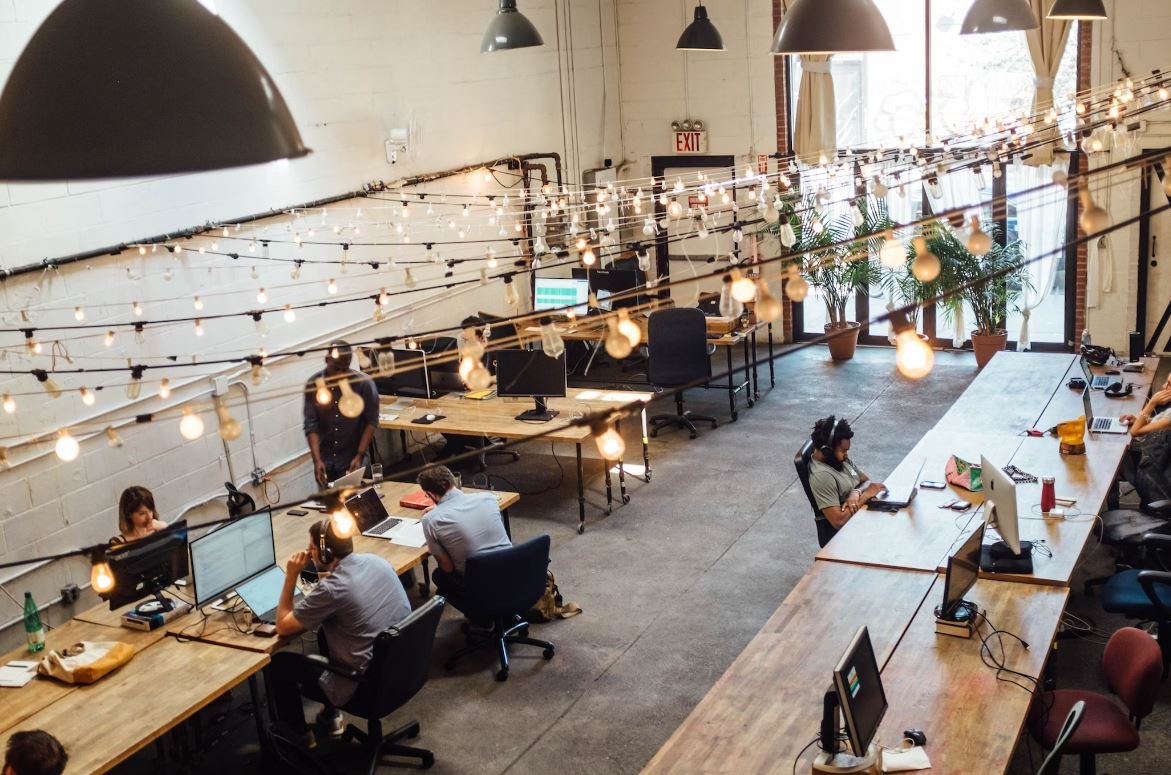Create Content Calendar Using Google Sheets
A content calendar is an essential tool for successful content planning and organization. Using Google Sheets as your content calendar platform allows for easy collaboration and access from anywhere. In this article, we will guide you through the process of creating a content calendar using Google Sheets, with tips and tricks to optimize your workflow.
Key Takeaways:
- Create a content calendar using Google Sheets for efficient planning and organization.
- Collaborate and access your content calendar from anywhere using Google Sheets.
- Use formulas and conditional formatting in Google Sheets to enhance your content calendar.
Getting Started
First, open Google Sheets and create a new blank spreadsheet. Give it an appropriate title, such as “Content Calendar”, and set up the column headers. The column headers should include categories such as “Date”, “Topic”, “Keywords”, “Assigned To”, and “Status”. This will serve as the foundation of your content calendar.
Formatting and Organizing
Once you have set up the column headers, you can start formatting and organizing your content calendar. Utilize formatting options such as bold and italicize to highlight important keywords and make your content more visually appealing. You can also use conditional formatting to automatically color-code cells based on specific criteria, such as the status of the content.
Remember to keep your content calendar organized by using different sheets/tabs for different time periods or content types. This will make it easier to navigate and keep track of your content plan in the long run. Plus, it provides a quicker overview of your content strategy.
Adding Functionality
To enhance your content calendar and make it more functional, use Google Sheets formulas. For example, you can use the CONCATENATE formula to automatically generate social media post copies by combining the topic and keywords columns. Having these formulas in place saves time and reduces manual effort in creating content-related tasks.
Another useful functionality is setting up data validation for the “Assigned To” column. This ensures that only valid names or team members are entered, preventing any spelling mistakes or inconsistencies. It also allows you to use filters to sort and view content assigned to specific individuals or teams.
Tables
| Month | Number of Blog Posts |
|---|---|
| January | 15 |
| February | 12 |
| March | 18 |
Above, you can see a table showcasing the number of blog posts published each month. This visual representation allows you to track your content output over time and identify patterns or trends.
Collaboration and Sharing
One of the main advantages of using Google Sheets as your content calendar is the ability to collaborate and share it with others. Simply click on the “Share” button in the top-right corner of your spreadsheet and enter the email addresses of the individuals you want to collaborate with. You can choose whether they have editing or viewing access, ensuring everyone is on the same page with the content plan.
**Did you know?** You can also leave comments on specific cells in Google Sheets, providing a space for content-related discussions without cluttering the spreadsheet.
Tips for Efficiency
- Color-code content based on different categories or stages to quickly identify each status.
- Use data validation to ensure consistency and accuracy in your content calendar.
- Regularly update and review your content calendar to adapt to any changes or new ideas.
Conclusion
By utilizing Google Sheets as your content calendar, you can streamline your planning and organization process, ensuring a more efficient and effective content strategy. With features like collaboration and formula integration, Google Sheets offers the tools necessary for successful content management. Start creating your content calendar today and stay ahead in your content creation game!
Common Misconceptions
Misconception: It’s difficult to create a content calendar using Google Sheets.
Creating a content calendar using Google Sheets may seem intimidating at first, but it’s actually quite straightforward once you understand the basics. Many people assume that you need to have advanced spreadsheet skills or knowledge of complex formulas, but that’s not the case. With a little guidance and practice, anyone can easily create a content calendar using Google Sheets.
- Google Sheets offers various templates that you can use as a starting point for your content calendar.
- There are plenty of online tutorials and resources available that provide step-by-step instructions on creating a content calendar in Google Sheets.
- Google Sheets has a user-friendly interface, making it easy to customize and adapt your content calendar to meet your specific needs.
Misconception: You need an internet connection to access your Google Sheets content calendar.
Some people mistakenly believe that you can only access your Google Sheets content calendar when you have an internet connection. While it’s true that you need an internet connection to initially create and sync your content calendar with Google Sheets, once it’s set up, you can access and edit it offline as well. Google Sheets allows you to enable offline access, making it convenient for remote or on-the-go work.
- You can enable offline access to your Google Sheets content calendar by simply turning on the “Offline” option in the Google Sheets settings.
- When you’re offline, any changes you make to the content calendar will automatically sync and update once you regain an internet connection.
- This feature ensures that you can access and make changes to your content calendar even when you don’t have a stable internet connection.
Misconception: Google Sheets can only be used for simple content calendars.
Another common misconception is that Google Sheets is limited to creating simple content calendars that can only track basic information such as dates, titles, and descriptions. However, Google Sheets is a powerful tool with numerous features that allow you to create complex and detailed content calendars to suit your specific needs.
- You can use various formatting options in Google Sheets, such as color-coding, conditional formatting, and data validation, to make your content calendar visually appealing and organized.
- Google Sheets also supports the use of formulas, which can automate calculations and generate dynamic content in your content calendar.
- You can collaborate with your team in real-time, allowing multiple users to simultaneously edit and contribute to the content calendar.
Misconception: Google Sheets is not secure for storing confidential content calendar data.
Some individuals are hesitant to store confidential or sensitive content calendar data in Google Sheets due to concerns about security. However, Google Sheets offers robust security measures that ensure the safety and privacy of your data.
- Google Sheets uses encryption to protect your content calendar data, both during transmission and when at rest on their servers.
- You can control the accessibility of your content calendar by managing permissions and sharing settings for specific individuals or groups.
- Google Sheets provides options for creating backups, enabling version history, and recovering deleted content, minimizing the risk of data loss.
Introduction
In this article, we will explore how to create a content calendar using Google Sheets. A content calendar is an essential tool for planning and organizing your content marketing strategy. With Google Sheets, you can easily create and share a content calendar with your team, ensuring everyone stays on track and informed about upcoming content.
Table: Content Calendar Template
The table below illustrates a template for a content calendar using Google Sheets. It provides an overview of the different elements you can include in your content calendar, such as the publication date, content type, topic, and status.
| Publication Date | Content Type | Topic | Status |
|---|---|---|---|
| January 1, 2022 | Blog Post | 5 Tips for Effective Time Management | Published |
| January 15, 2022 | Video | The Benefits of Meditation | In Progress |
| February 1, 2022 | Infographic | The Impact of Social Media on Society | Planned |
Table: Content Categories
Properly categorizing your content is crucial for organizing your content calendar effectively. The table below showcases different content categories that can be used to classify your content based on its purpose or target audience.
| Category | Description |
|---|---|
| How-To Guides | Detailed instructions on performing specific tasks |
| Product Reviews | In-depth analysis and evaluation of products/services |
| Industry News | Updates and latest trends in the relevant industry |
Table: Target Audience
Identifying your target audience helps in tailoring your content to meet their specific needs and preferences. The table below demonstrates various target audience segments you may consider when planning your content.
| Segment | Description |
|---|---|
| Working Professionals | Individuals employed in various industries |
| Students | Individuals pursuing education at different levels |
| Stay-at-Home Parents | Individuals who primarily take care of their children |
Table: Social Media Platforms
Utilizing different social media platforms can help you reach a wider audience and promote your content effectively. The table below showcases several popular social media platforms you can consider for content distribution.
| Platform | Monthly Active Users (in millions) |
|---|---|
| 2,850 | |
| 1,200 | |
| 330 |
Table: Content Creation Timeline
Creating a timeline for your content creation process helps in ensuring timely delivery and meeting deadlines. The table below provides an example timeline for different phases of content creation.
| Phase | Duration |
|---|---|
| Idea Generation | 1 week |
| Research and Outlining | 2 days |
| Writing/Designing | 1 week |
| Editing and Proofreading | 2 days |
Table: Content Performance Metrics
Tracking and analyzing the performance of your content is essential to evaluate its effectiveness. The table below highlights some key metrics you can use to measure the success of your content.
| Metric | Description |
|---|---|
| Page Views | The number of times your content is viewed |
| Click-Through Rate | The percentage of users who click on a link within your content |
| Conversion Rate | The percentage of users who complete a desired action |
Table: Team Responsibilities
Clearly defining the responsibilities of each team member involved in content creation enhances collaboration and efficiency. The table below provides an example of different roles and their corresponding responsibilities.
| Role | Responsibilities |
|---|---|
| Content Writer | Creating engaging and informative content |
| Graphic Designer | Designing visually appealing graphics for the content |
| Social Media Manager | Promoting content on social media platforms |
Table: Collaborative Tools
Using collaborative tools can streamline the content creation process and enable smooth communication among team members. The table below illustrates various collaborative tools commonly used for content creation.
| Tool | Description |
|---|---|
| Google Docs | Real-time collaborative document editing |
| Slack | Team communication and collaboration |
| Trello | Project management and task organization |
Table: Content Calendar Sharing Settings
Sharing your content calendar with the relevant team members ensures everyone is updated on the latest content schedule. The table below demonstrates different sharing settings you can apply in Google Sheets for your content calendar.
| Sharing Level | Description |
|---|---|
| Edit | Team members can edit the content calendar |
| Comment | Team members can leave comments on the content calendar |
| View | Team members can only view the content calendar |
Conclusion
In conclusion, creating a content calendar using Google Sheets is an effective way to plan and organize your content marketing strategy. By utilizing tables and various elements within Google Sheets, you can easily visualize and manage your content schedule. Remember to categorize your content, identify your target audience, analyze content metrics, and leverage collaborative tools for efficient team collaboration. With a well-structured content calendar in place, you can optimize your content production and ensure its timely delivery, ultimately leading to a successful content marketing campaign.
Frequently Asked Questions
How can I create a content calendar using Google Sheets?
Creating a content calendar using Google Sheets is easy. Simply open a new Google Sheets document and create columns for dates, content topics, keywords, status, and any other relevant information. Use the rows to input specific details for each piece of content you plan on creating. You can also utilize the various features of Google Sheets, such as conditional formatting or data validation, to enhance your content calendar.
Can I collaborate with others on a Google Sheets content calendar?
Yes, one of the benefits of using Google Sheets is its ability to facilitate collaboration. You can easily share your content calendar with others by clicking on the “Share” button located in the top right corner of the document. You can control the level of access each collaborator has, such as editing or viewing only, and even communicate in real-time through comments.
How can I track the status of my content using Google Sheets?
Tracking the status of your content is straightforward with Google Sheets. Simply add a status column to your content calendar and use cell color coding or custom symbols to indicate the progress of each piece of content. For example, you can use a green cell to represent “completed,” a yellow cell for “in progress,” and a red cell for “not started.” This visual representation will help you easily monitor the status of your content.
Is it possible to set reminders for content creation deadlines in Google Sheets?
Although Google Sheets doesn’t have built-in reminder functionality, you can utilize external tools to set reminders for your content creation deadlines. One option is to use calendar applications, such as Google Calendar, to create events or reminders for specific content due dates. Additionally, task management tools or project management platforms can integrate with Google Sheets, allowing you to set reminders and notifications for your content-related tasks.
Can I import data from other sources into my Google Sheets content calendar?
Yes, Google Sheets allows you to import data from various sources to populate your content calendar. You can use the “Import” function to pull data from other Google Sheets documents, CSV files, or even external websites. This feature is particularly useful if you want to integrate data from different sources or automate the population of certain columns in your content calendar.
How can I customize the appearance of my Google Sheets content calendar?
Google Sheets provides several options to customize the appearance of your content calendar. You can modify the font style, size, and color by selecting the desired cells and using the formatting options in the toolbar. Additionally, you can apply conditional formatting rules to highlight specific cells based on certain criteria, making your content calendar more visually appealing and easier to navigate.
Can I export my Google Sheets content calendar to other file formats?
Yes, Google Sheets allows you to export your content calendar in various file formats. To do this, go to the “File” menu, select “Download,” and choose the desired file format, such as Excel (.xlsx), PDF, or CSV. Depending on your needs, you can select the appropriate export format to share or further work on your content calendar using other software or platforms.
What are the advantages of using Google Sheets for content calendar management?
Using Google Sheets for content calendar management offers several advantages. Firstly, it is a free and cloud-based solution, meaning you can access and edit your content calendar from anywhere with an internet connection. Secondly, it allows for seamless collaboration, enabling multiple team members to contribute and work together on the same document. Lastly, Google Sheets provides various features and functions to enhance organization, visualization, and automation within your content calendar.
Are there any limitations to using Google Sheets for content calendar management?
While Google Sheets is a powerful tool for content calendar management, it does have some limitations. Firstly, larger content calendars with extensive data and complex calculations may experience reduced performance. Secondly, Google Sheets may not offer the same level of advanced functionality as dedicated project management software. Therefore, it’s important to evaluate your specific requirements and determine if Google Sheets meets your content calendar management needs.
Can I integrate my Google Sheets content calendar with other tools or platforms?
Yes, Google Sheets can be easily integrated with other tools or platforms to enhance your content calendar management. It supports various third-party add-ons, such as project management, social media scheduling, or content planning tools. These integrations can provide additional features, automation capabilities, and seamless workflows to streamline your content creation process and overall calendar management.