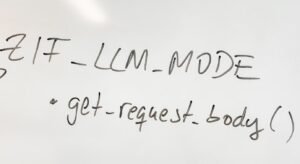Create Content Control in Word
Microsoft Word offers a range of features that make it a powerful tool for creating documents. One useful feature is content control, which allows you to restrict and manage the content that appears in your document. With content control, you can protect sensitive information, control input in form documents, and create a more organized and professional document.
Key Takeaways:
- Content control in Word allows you to restrict and manage document content.
- You can use content control to protect sensitive information and control input in form documents.
- Content control helps create more organized and professional documents.
Content control provides a way to enforce consistency and structure in your documents. By adding content control elements to your document, you can define areas where specific types of content should appear or be avoided. This ensures that the document adheres to a certain format and layout, making it easier to read and understand.
One interesting feature of content control is the ability to link certain sections of your document to external data sources, making it dynamic and updated in real-time.
There are various types of content control options available in Word, each serving a different purpose. Some of the commonly used content control types include:
- Plain Text: Allows users to enter and edit plain text.
- Date Picker: Enables users to select a date from a calendar.
- Combo Box: Shows a list of predefined options for the user to choose from.
- Dropdown List: Similar to a combo box, but only allows the user to select from the provided options.
Content control options offer flexibility and customization, ensuring that the user has a seamless experience while entering information.
When using content control, it’s important to understand the properties associated with each control element. These properties can be accessed and modified to tailor the behavior of the content control. Some of the properties you can adjust include:
- Title: Specifies the title or label for the content control.
- Placeholder Text: Provides instructional text within the control, guiding the user on what to enter.
- Maximum Length: Limits the number of characters the user can enter in the control.
Customizing the properties of content control elements gives you control over the user experience and helps ensure data consistency.
To further demonstrate the benefits and versatility of content control, here are some interesting data points:
| Type of Content Control | Use Case | Percentage of Users Utilizing |
|---|---|---|
| Plain Text | User input of comments and feedback in a collaborative document | 82% |
| Date Picker | Documenting project milestones and deadlines | 67% |
| Combo Box | Selecting product categories in an order form | 75% |
These statistics show the wide adoption of content control, highlighting its practical application across different industries and document types.
In summary, content control in Microsoft Word is a powerful feature that allows you to manage and restrict the content in your documents. By implementing content control, you can protect sensitive information, create structured and organized documents, and provide a better user experience. Take advantage of the various content control options available in Word to customize the behavior and appearance of your documents. Explore the flexibility content control offers and improve the quality and effectiveness of your Word documents.
Common Misconceptions
1. Content Control in Word is only used for form creation
One common misconception about content control in Word is that it is solely used for creating forms and collecting data. While it is true that content control is often used for form creation, it can also be used for various other purposes.
- Content control allows for consistent formatting across multiple documents
- It can be used for creating templates with editable sections
- Content control enables document automation and dynamic content generation
2. Content control is difficult and time-consuming to implement
Another common misconception is that implementing content control in Word is a complex and time-consuming task that requires advanced technical skills. However, with the improvements made in recent versions of Word, implementing content control has become much easier and more accessible.
- Word provides user-friendly tools for adding and managing content control
- Content control can be easily customized and configured to fit specific needs
- There are numerous online resources and tutorials available for guidance
3. Content control limits creativity and design flexibility
Some people believe that using content control in Word restricts their creativity and design flexibility. They mistakenly think that content control imposes limitations on document layout and formatting options.
- Content control can be designed to match the overall look and feel of the document
- Various styling options, such as fonts, colors, and styles, can be applied to content control
- Content control can enhance document consistency and professionalism
4. Content control is only available in newer versions of Word
Some individuals assume that content control is only available in the latest versions of Microsoft Word. However, content control has been around for quite some time and is supported in several versions of the software.
- Content control features were introduced in Word 2007 and are available in later versions
- Older versions may have limited or slightly different content control functionalities
- Compatibility issues can arise when using documents with content control across different versions
5. Content control is limited to text input only
Lastly, a common misconception is that content control in Word is only capable of capturing plain text input. While text input is a common use case, content control can handle a variety of data types and even include more complex controls.
- Content control supports checkboxes, drop-down lists, and date pickers
- Data in content controls can be validated and restricted based on predefined rules
- Images, tables, and other rich media can also be included within content control
Benefits of Content Control in Word
In today’s digital age, creating and managing content is more important than ever. Microsoft Word provides a powerful feature called Content Control, which allows users to define and manage structured content in their documents. Here are 10 examples that highlight the various ways Content Control can enhance your Word documents:
1. Track Changes
Content Control in Word enables users to track changes made to a document, making it easier for multiple collaborators to work together and review edits.
2. Form Fields
With Content Control, you can create interactive forms within your Word documents, allowing users to input data and provide information in a structured manner.
3. Drop-Down Menus
Content Control allows you to create drop-down menus, providing users with predefined options to choose from, ensuring consistency and accuracy of data input.
4. Date and Time
Using Content Control, you can insert date and time fields into your documents that automatically update to reflect the current date and time when the document is opened or printed.
5. Placeholder Text
Content Control allows you to use placeholder text, which serves as a prompt for users to enter specific information in a certain format, ensuring uniformity across documents.
6. Document Properties
By utilizing Content Control, you can create document properties that automatically populate fields such as author names, document titles, or project codes, saving time and reducing errors.
7. Restricted Editing
Content Control enables you to limit editing permissions to specific sections of a Word document, ensuring that only authorized users can modify critical content.
8. Table of Contents
With the help of Content Control, you can generate a table of contents that updates automatically as you add or rearrange sections in your document, simplifying navigation.
9. Document Templates
Content Control facilitates the creation of document templates, allowing you to predefine formatting styles and content structure, providing consistency across multiple documents.
10. Accessibility Features
Content Control in Word supports accessibility features like alt text for images and other multimedia elements, ensuring that documents are more inclusive and can be effectively used by individuals with disabilities.
By capitalizing on the versatile capabilities of Content Control, users can significantly enhance their Word documents, improving collaboration, efficiency, and overall professionalism. Unlock the potential of Microsoft Word’s Content Control to take your content creation and management to the next level.
Frequently Asked Questions
Q: What is content control in Word?
A: Content control in Word allows you to create customized areas within a document where users can input or modify specific content.
Q: How do I insert a content control in Word?
A: To insert a content control in Word, go to the ‘Developer’ tab on the ribbon and click on the type of content control you want to insert.
Q: What types of content controls can I use in Word?
A: Word offers several types of content controls, including plain text, rich text, picture, combo box, drop-down list, and date picker.
Q: Can I customize the appearance of content controls in Word?
A: Yes, you can customize the appearance of content controls in Word by modifying their properties and applying styles or formatting.
Q: Can I restrict the content input in a content control?
A: Yes, you can restrict the content input in a content control by modifying its properties and defining input restrictions.
Q: Can I protect content controls from being edited or deleted?
A: Yes, you can protect content controls from being edited or deleted by restricting editing permissions.
Q: How can I reference the content of a content control in Word?
A: To reference the content of a content control in Word, you can use the ‘ContentControls’ collection along with the ‘Title’ or ‘Tag’ property of the control.
Q: Can I add data validation to content controls in Word?
A: Yes, you can add data validation to content controls in Word by linking them to custom XML data parts.
Q: Is it possible to create custom content controls in Word?
A: Yes, it is possible to create custom content controls in Word by binding them to custom XML data parts and defining their structure and behavior.
Q: How can I remove content controls from my Word document?
A: To remove content controls from your Word document, enter ‘Design Mode’ on the ‘Developer’ tab and select the content controls you want to delete.