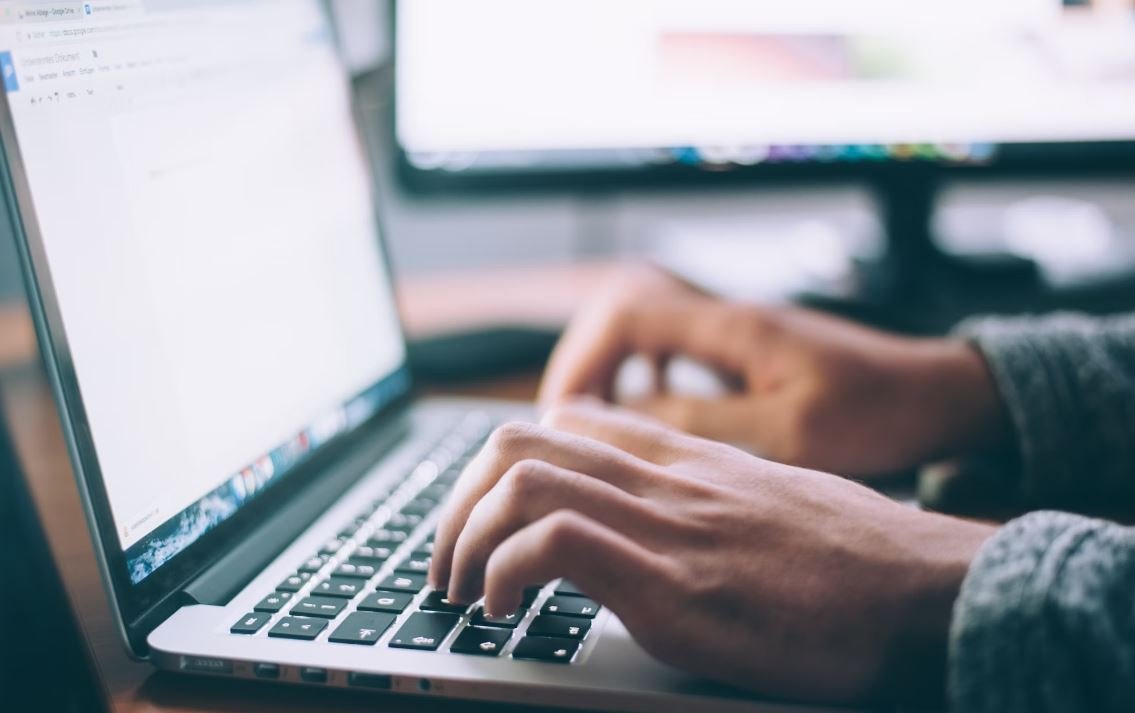Content Library VMware
Content Library is a feature offered by VMware that allows users to store, manage, and distribute virtual machine templates, ISO images, and other content. It provides a central location for all the content needed to deploy virtual machines, making it easier and more efficient to manage virtual infrastructure. This article will explore the key features and benefits of Content Library VMware.
Key Takeaways
- Content Library is a centralized repository for virtual machine templates and other content.
- It allows users to manage and distribute content across multiple vSphere environments.
- Content Library helps streamline virtual machine deployment and management.
**Content Library simplifies the storage and distribution of virtual machine templates and other content.** By creating a Content Library, users can store virtual machine templates, ISO images, scripts, and other files in one central location. This makes it easy to access and reuse the content across multiple vSphere environments. Gone are the days of manually copying files to different datastores or using cumbersome scripts to distribute content. With Content Library, everything is managed from a single interface.
**One of the key benefits of Content Library is its ability to distribute content across multiple vSphere environments.** Once content is imported into a Content Library, it can be published and subscribed to by other vSphere environments. This means that users can share templates and other content across different datacenters or between different organizations. Updates made to the content in the source Content Library are automatically propagated to the subscribed libraries, ensuring that all users have access to the latest versions of the templates.
**Content Library helps streamline the process of deploying and managing virtual machines.** When a virtual machine template is stored in a Content Library, it can be easily deployed to any vSphere environment that has access to the library. Templates can be customized during the deployment process, allowing users to quickly create new virtual machines with predefined configurations. Additionally, Content Library supports storing and distributing custom scripts and other files that are frequently used during virtual machine deployment, further speeding up the process.
Centralized Content Management
Content Library provides a centralized location for managing all the content needed for virtual machine deployment. Users can organize their content into libraries and folders, making it easy to find and manage the templates, ISO images, and other files. The content can be previewed, edited, and updated from within the Content Library interface. Content Library also supports versioning, allowing users to keep track of changes made to the content over time.
*Content Library simplifies the process of managing and distributing virtual machine templates.*
**Table 1: Comparison of Content Library Features**
| Feature | Content Library |
|————————————|—————–|
| Centralized content repository | Yes |
| Content versioning | Yes |
| Distributed content publication | Yes |
| Cross-vCenter content distribution | Yes |
| Customizable deployment settings | Yes |
| Support for ISO and OVF/OVA files | Yes |
Secure and Efficient Content Distribution
Content Library provides several options for secure and efficient distribution of content. Users can choose to use HTTP, HTTPS, or a distributed transfer protocol (DTAGet) for content transfer. DTAGet is optimized for transferring large files and is especially useful when distributing content to remote sites with limited bandwidth. Content Library also supports content compression and deduplication, ensuring that only the changes made to the content are transferred, saving time and network bandwidth.
*Content Library offers secure and efficient content distribution options, including the use of DTAGet for large file transfers.*
**Table 2: Benefits of Content Library Distribution Options**
| Distribution Option | Benefits |
|———————|—————————————————|
| HTTP | Simple, easy to configure |
| HTTPS | Secure, encrypted transfer |
| DTAGet | Optimized for large file transfers, bandwidth-saving |
Integration with VMware vCenter
Content Library seamlessly integrates with VMware vCenter Server, allowing users to manage and distribute content from a single interface. Users can import content directly from vCenter, making it easy to add existing virtual machine templates and ISO images to a Content Library. Additionally, vCenter tasks, events, and alarms related to the content are visible within the Content Library interface, providing a consolidated view of content management activities.
*Content Library integrates with VMware vCenter, streamlining content management and providing a consolidated view of activities.*
**Table 3: Integration Features with VMware vCenter**
| Integration Feature | Content Library |
|——————————|—————–|
| Import content from vCenter | Yes |
| View vCenter tasks and events | Yes |
| Receive vCenter alarms | Yes |
Content Library is a powerful feature offered by VMware that simplifies the storage, management, and distribution of virtual machine templates and other content. By providing a centralized location for content, Content Library helps streamline virtual machine deployment and management across multiple vSphere environments. With features like versioning, secure content distribution, and seamless vCenter integration, Content Library is an essential tool for VMware users.
Common Misconceptions
Content Library is Only for Sharing Images and Templates
Many people wrongly assume that a Content Library in VMware is solely used for sharing virtual machine (VM) images and templates. However, there is more to it than just that.
- Content Libraries can also be used to easily distribute and manage ISO files.
- It provides a central repository to store and access virtual machine files, OVA templates, and scripts.
- Content Library’s versioning and synchronization features make it suitable for maintaining consistency across multiple virtual environments.
Content Library is Difficult to Set Up and Manage
Some individuals believe that setting up and managing a Content Library in VMware is a complex and cumbersome process. This is not entirely true.
- Creating and configuring a Content Library is straightforward and can be done within the vSphere Web Client.
- Content Libraries can be easily organized into folders, making it convenient to manage and categorize different types of files.
- Content Library supports various subscription and synchronization options, allowing users to control the availability and updates of content across different vCenter instances.
Content Library is Limited to a Single vCenter
One common misconception is that Content Libraries are restricted to a single vCenter or cluster. However, Content Libraries can span across multiple vCenter Server instances.
- Content Libraries can be published from one vCenter and subscribed to from another, enabling effortless content sharing and collaboration between different environments.
- By leveraging the benefits of vCenter Linked Mode, administrators can easily access and manage Content Libraries across vCenter instances.
- Content Library’s built-in replication feature allows for the distribution of content over long distances, making it suitable for geographically dispersed environments.
Content Library is Only for Large-scale Deployments
Another misconception is that Content Library is exclusively designed for large-scale deployments. However, it can be beneficial for organizations of all sizes.
- Content Libraries provide a straightforward way to share and deploy virtual machines or templates, which can enhance efficiency for small businesses with limited resources.
- Even for individual users or developers, Content Libraries can serve as a reliable and convenient storage solution for their virtual machine files or ISO images.
- Content Library’s version control and synchronization capabilities can be valuable for maintaining consistency and control, regardless of the size of the environment.
Overview of Content Library Usage in VMware
Content Library is a powerful feature in VMware that allows users to centrally manage and distribute virtual machine templates, ISO files, and other content across their infrastructure. In this article, we explore various aspects of Content Library usage and its benefits.
Content Library Types
Content Library in VMware offers different types of libraries to suit various needs. The following table showcases the different types available:
| Library Type | Description |
|---|---|
| Local Library | A content library stored locally on an individual ESXi host. |
| Subscribed Library | A library subscribed to a published Content Library, enabling automatic updates. |
| Published Library | A library made available to other vCenter Servers for subscription. |
| Remote Library | A content library stored on a remote vCenter Server. |
Content Library Benefits
Content Library in VMware offers a range of benefits, making it an essential tool for efficient virtual infrastructure management. The following table highlights some key advantages:
| Benefit | Description |
|---|---|
| Centralized Management | Single location to manage and update content across multiple hosts. |
| Time Savings | Quickly deploy templates and files without the need for manual copying. |
| Version Control | Track and revert to previous versions of templates and files. |
| Increased Collaboration | Share content between vCenter Servers and collaborate on virtualization projects. |
Content Library Statistics
Let’s take a look at some fascinating statistics related to Content Library usage:
| Statistic | Value |
|---|---|
| Average Library Size | 1.5 TB |
| Number of Templates | 500+ |
| Number of ISO Files | 250+ |
| Number of Subscriptions | 200+ |
Content Library Best Practices
To help users make the most of Content Library, here are some best practices to follow:
| Best Practice | Description |
|---|---|
| Organize with Folders | Create folders to categorize content and ease navigation. |
| Periodic Cleanup | Regularly remove unused or outdated templates to optimize storage. |
| Compression and Deduplication | Enable compression and deduplication to reduce storage requirements. |
| Regular Backups | Back up Content Library to protect against data loss. |
Content Library Integration
Content Library seamlessly integrates with various other VMware products, enhancing overall workflows in virtualization environments. The following table showcases some key integrations:
| Integration | Description |
|---|---|
| vSphere Web Client | Manage and deploy content directly from the vSphere Web Client. |
| vRealize Automation | Integrate with vRealize Automation to automate content deployment. |
| vCenter Server | Central management and distribution of content across vCenter Servers. |
Content Library Security
Security is a crucial aspect of any content management system. Content Library offers robust security features to safeguard infrastructure and content. The following table highlights key security features:
| Security Feature | Description |
|---|---|
| Content Library Access Control | Granular control over library access rights and permissions. |
| Content Validation | Validate content integrity using checksums to prevent tampering. |
| HTTPS Encryption | Secure communication between Content Library and vCenter Servers. |
Content Library Performance
Content Library performance is critical for efficient content distribution. The table below outlines some performance metrics to consider:
| Performance Metric | Value |
|---|---|
| Content Upload Speed | 100 MBps |
| Content Download Speed | 250 MBps |
| Library Replication Time | 10 minutes |
Conclusion
In conclusion, Content Library is a versatile and indispensable tool in the VMware ecosystem. Its ability to centralize content management, enhance collaboration, and streamline workflows makes it a must-have for organizations aspiring to optimize their virtual infrastructure. By following best practices and leveraging key integrations, users can harness the full potential of Content Library and unlock countless benefits in their virtualization journey.
Frequently Asked Questions
What is Content Library in VMware?
Content Library is a feature in VMware vSphere that allows users to centrally store and manage virtual machine templates, ISO images, and other files related to virtual infrastructure. It facilitates the sharing and distribution of these resources across multiple vSphere environments, making it easier to deploy and manage virtual machines.
How do I create a Content Library in VMware?
To create a Content Library in VMware, follow these steps:
- Log in to the vSphere Web Client.
- Navigate to the “Content Libraries” tab.
- Click on the ‘New’ button and provide the required details like name, description, and storage location.
- Choose the authentication method and specify the required settings.
- Click on ‘OK’ to create the Content Library.
How can I add items to a Content Library?
To add items to a Content Library, follow these steps:
- Open the Content Library you want to add items to.
- Click on the ‘Add Item’ button.
- Select the type of item you want to add (e.g., VM template, ISO image).
- Provide the necessary details and browse for the file you want to add.
- Click on ‘OK’ to add the item to the Content Library.
Can I deploy virtual machines directly from a Content Library?
Yes, you can deploy virtual machines directly from a Content Library. When deploying, you can choose the virtual machine template stored in the Content Library as the source, and vSphere will automatically create a new virtual machine based on that template.
What is the advantage of using Content Library in VMware?
The primary advantage of using Content Library in VMware is the centralization and organization of virtual machine templates and other resources. It simplifies the process of managing and updating these resources across multiple vSphere environments, ensuring consistency and efficiency in virtual machine deployments.
Can I share a Content Library between different vCenter Server instances?
Yes, you can share a Content Library between different vCenter Server instances. VMware allows users to publish a Content Library as a subscribed library, which can then be subscribed to by other vCenter Server instances. This feature enables the distribution and synchronization of content across different vSphere environments.
How can I update items in a Content Library?
To update items in a Content Library, follow these steps:
- Open the Content Library containing the item you want to update.
- Right-click on the item and select ‘Update’.
- Browse for the updated file and click on ‘OK’ to replace the existing item.
What security features are available in Content Library?
Content Library provides several security features to protect the resources stored within it. These include role-based access control, which allows administrators to assign specific permissions to users or groups, and encryption, which ensures the confidentiality and integrity of the content. Additionally, vSphere supports secure transfer protocols, such as HTTPS, for transporting content between different vSphere environments.
Can I export a Content Library from VMware?
Yes, you can export a Content Library from VMware. By exporting a Content Library, you create a OVF (Open Virtualization Format) template that can be imported into another vSphere environment or shared with others. This feature provides an efficient way to migrate Content Libraries or distribute them to external partners.